This chapter explains how to install, license and remove the Easysoft JDBC-Access Gateway.
The installation can be carried out by anyone who has local administrator privileges on the target machine.
There are three ways to obtain the Easysoft JDBC-Access Gateway:
Choose Download from the Easysoft JDBC-Access Gateway section of the web site and then choose the platform release that you require.
If you have not already done so, you will need to register at the web site to download Easysoft software.
Change to the pub/jdbc-access-gateway subdirectory and then choose the platform release that you require.
The name of the Easysoft JDBC-Access Gateway distribution file name format is:
where x is the major version number, y is the minor version number and z is the build index, which is incremented when minor changes are made.
| Select the highest release available for your platform within your licensed major version number (installing software with a different major version number requires a new Easysoft license). |
Follow the on screen instructions.
To avoid rebooting your computer, the Easysoft JDBC-Access Gateway installer prompts you when files that it needs to update are in use by another application or service. This frees the locked files and allows the installation to complete without a system restart.
On Windows Vista and later, the Easysoft JDBC-Access Gateway installer uses the Restart Manager to locate the applications that are using files that need updating. These applications are displayed in the Files in Use dialog box. To avoid a system restart, choose Automatically close applications and attempt to restart them after setup is complete. The Easysoft JDBC-Access Gateway installer then uses the Restart Manager to try to stop and restart each application or service in the list. If possible, the Restart Manager restores applications to the same state and with the same data that they were in before it shut them down.
On earlier versions of Windows, when the Files in Use dialog is displayed, manually shut down each application in the list and then click Retry to avoid a system restart.
The Easysoft JDBC-Access Gateway installer starts the Easysoft License Manager (documented in the Licensing Guide).
The following types of license are available:
1. Enter your contact details.
You must complete the Name, E-Mail Address and Company fields.
Th E-Mail Address value must be the email address that you used when you registered on the Easysoft web site.
The Telephone and Facsimile fields are important if you require Easysoft to contact you by those methods.
You are asked for a license type.
3. For a trial license, click Time Limited Trial and then click Next.
The License Manager asks what software you are licensing:
Select Easysoft JDBC-Access Gateway from the drop-down list and then click Next.
If you have obtained an authorization code for a purchased license, select Non-expiring License and then click Next.
The License Manager requests an authorization code.
4. Enter the authorization code and then click Next.
The License Manager displays a summary of your details and allows you to choose the method of applying for your license.
5. Choose On-line Request if your machine is connected to the internet and can make outgoing connections to port 8884.
The License Manager then transmits a network packet to the license server at Easysoft. The whole process is automatic and you can proceed to step 6.
| Only your license request identifier and contact details as they are displayed in the main License Manager screen are sent to Easysoft. |
The remaining three options (Email Request, Print Request and View Request) are all ways to obtain a license if your machine is offline (i.e. does not have a connection to the internet).
Each of these methods involves providing Easysoft with information including your machine number (a number unique to your machine) and then waiting to receive your license key.
Instead of emailing, faxing or telephoning your details to Easysoft, you can enter them directly at Easysoft's web site and your license key will be emailed to you automatically.
To use this method, click View Request, and then visit:
In the Licensing page, enter your machine number (and authorization code for purchased license), click Submit and your license key will be emailed to you.
When you receive the license key, you can activate it either by double-clicking the email attachment or by clicking Enter License on the License Manager main screen and pasting the license key into the dialog box.
A message is displayed, telling you how many licenses have been added.
| If you use the Email Request option, the license key is emailed to the email address as displayed on the License Manager main screen, not the from: address of your email. |
6. Click Finish in the License Manager.
A new All Programs>Easysoft>JDBC-Access Gatewayprogram group is added.
The installer can repair a broken Easysoft JDBC-Access Gateway installation. For example, you can use the installer to restore missing Easysoft JDBC-Access Gateway files or registry keys.
In Windows Vista and later versions of Windows:
1. In Control Panel, open Programs and Features.
2. Right-click Easysoft JDBC-Access Gateway, and then click Repair.
In earlier versions of Windows:
1. In Control Panel, open Add or Remove Programs.
2. Select Easysoft JDBC-Access Gateway and click Change/Remove.
This section explains how to remove the Easysoft JDBC-Access Gateway from your machine.
Any licenses you obtained for the Easysoft JDBC-Access Gateway and other Easysoft products are held in the Windows registry.
Note that your licenses are not removed when you uninstall, so the product does not need to be relicensed if you reinstall or upgrade.