This section explains how to install, license and remove the Easysoft SQI-Unisys LINC Developer Driver on supported Windows platforms.
The installation can be carried out by anyone with local administrator privileges for the target machine.
There are three ways to obtain the Easysoft SQI-Unisys LINC Developer Driver:
Select Download from the Easysoft SQI-Unisys LINC Developer Driver section of the website and then choose the platform release that you require.
First time visitors must complete the new user form and click Register. Note that your personal Internet options may require you to login and click Continue if you have previously registered.
Change to the pub/lda directory and then choose the platform release that you require.
The name of the Easysoft SQI-Unisys LINC Developer Driver install file is of the form:
where "x" is the major version number, "y" is the minor version number and "z" is the build index, which is incremented when minor changes are made.
"platform" will vary depending on the operating system distribution you require.
| Select the highest release available for your platform within your licensed major version number (installing software of a different major version number requires a new Easysoft license). |
You can now download a file and begin the installation process.
1. Execute the file distribution that you downloaded in Obtaining the Easysoft SQI-Unisys LINC Developer Driver.
| Please shut down other Windows programs before installing. In particular, Microsoft Outlook can cause the installation routine to pause for several minutes when you start it. |
There will be a short delay while setup prepares the wizard to guide you through the rest of the install procedure before the Welcome dialog box is displayed:
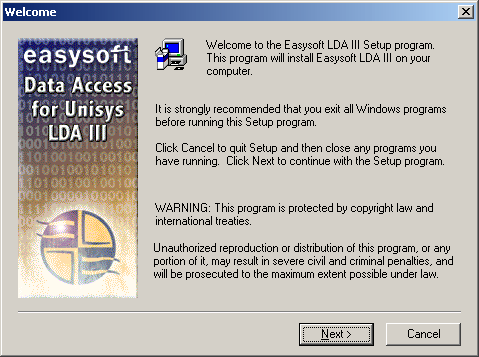
The Software License Agreement dialog box is displayed:
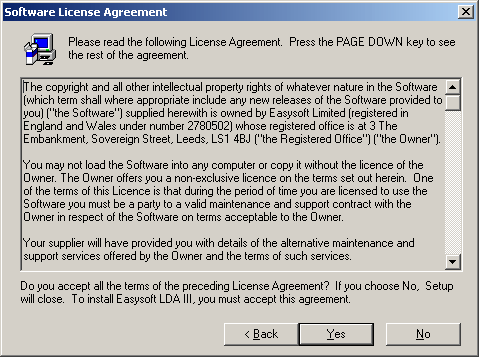
3. If you agree to the Licence Agreement then click Yesto continue with the installation.
If you do not agree with the licence agreement click Noand refer to Easysoft License Agreement for more information.
The Information dialog box is displayed:
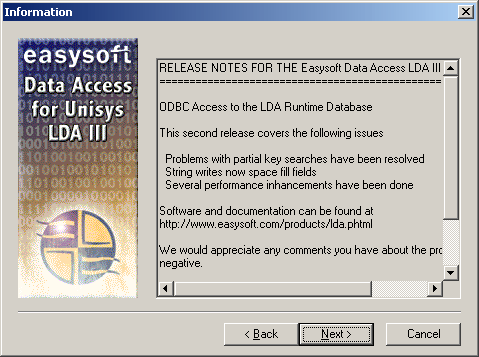
4. Read the information relating to this release of the Easysoft SQI-Unisys LINC Developer Driver and click Next.
The User Information dialog box is displayed:
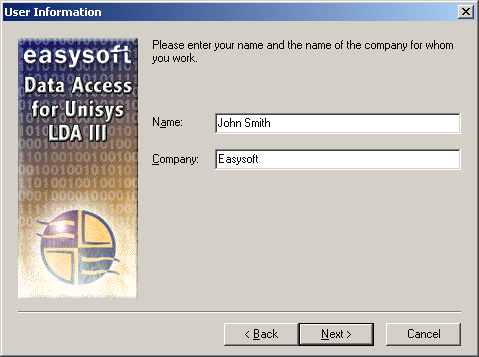
5. Enter your name and the name of your company in the relevant fields and click Next.
The Choose Destination Location dialog box is displayed:
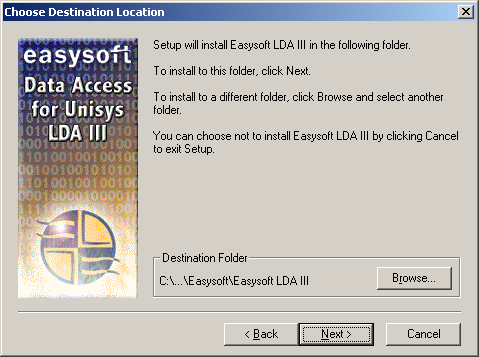
6. Click Next to install the application into the default directory location C:\Program Files\Easysoft\ Easysoft Data Access for LDA III.
Click Browse to select an alternative directory location for the installation and then click Next.
You will then be informed that the necessary files are being installed, before the pre-configured Easysoft Data Access for LDAIIIdialog box is displayed:
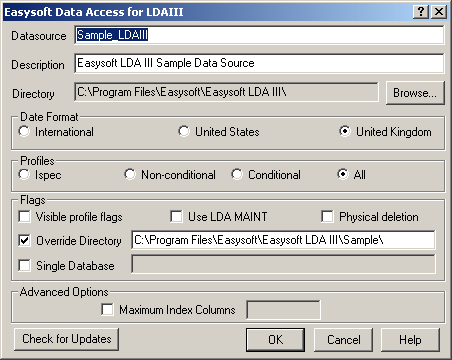
| Do not click Check For Updates at this stage. This dialog box is discussed in more detail in "Configuration" on page 37. |
7. Click OK to accept the default configuration of the Sample_LDAIII DSN.
The Easysoft License Manager dialog box is displayed:
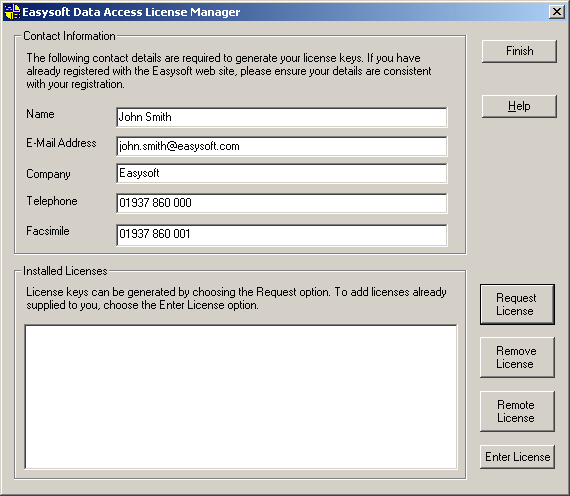
| You must obtain a license to use the Easysoft SQI-Unisys LINC Developer Driver. If you have obtained the software for evaluation purposes, you can obtain a trial license at this point. |
1. Enter your name in the Name text box.
You can choose whether to request a license by email, by phone or fax, or by a direct internet connection to http://www.easysoft.com. If you have already purchased the software you will need your authorisation key to hand.
2. Enter your email address in the E-Mail Address box.
If you have registered at the Easysoft web site before then you should enter the exact same address that you registered with. This will help us in providing you with support.
3. Enter your company name in the Company text box.
4. Enter your Telephone and Facsimile details as indicated.
These fields will also help Easysoft to provide product support.
| You MUST enter values for the Name, E-Mail Address and Company fields, but Telephone and Facsimile are optional. |
5. Click Request Licenseto begin adding a license for the Easysoft SQI-Unisys LINC Developer Driver.
The License Manager asks you what type of license you would like to request:
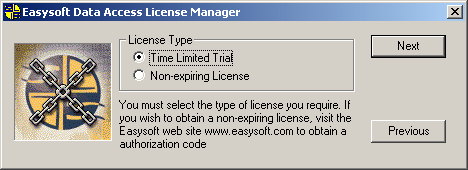
6. If you are installing the software for evaluation purposes, select Trialand click Next.
Skip to step 7.
If you have purchased the software, select Purchase and click Next.
You are prompted for your license number. Enter it and click Next.
Skip to Figure 9.
7. In the drop-down list box, select the Easysoft SQI-Unisys LINC Developer Driver and click Next.
A dialog box now displays the information you have entered so far:
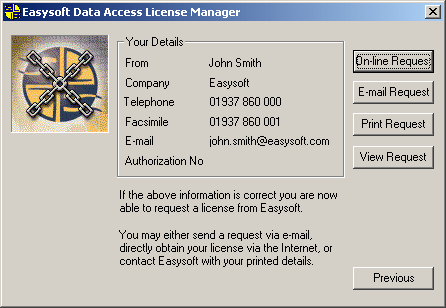
Choose On-line Request if your machine has an internet connection.
The License Manager then sends a request to the Easysoft license server to activate your license key automatically. This is the quickest method and results in your details being entered immediately into our support database. You can now go to step 8.
| Only your license request identifier and contact details as they are displayed in the main License Manager screen are sent to Easysoft. |
The remaining three options (Email Request, Print Request and View Request) are all ways to obtain a license if your machine is offline (i.e. does not have a connection to the internet).
Each of these methods involves providing Easysoft with information including your machine number (a number unique to your machine) and then waiting to receive your license key.
Instead of emailing, faxing or telephoning your details to Easysoft, you can enter them directly onto the Easysoft web site and your license key will be emailed to you automatically.
To use this method, click View Request to display your machine number and then go to http://www.easysoft.com/sales/autolicense.phtml in a web browser. Choose the type of license you require, enter your machine number, click Continue and your license key will be emailed to you.
| You can copy your machine number from the View Request dialog box using CTRL-C and then paste it into the License Generator by using CTRL-V. |
When you receive the license key, you can activate it either by double-clicking the email attachment or by clicking Enter License on the License Manager main screen and pasting the license key into the dialog box.
8. A message tells you how many licenses have been added.
| If you use the Email Request option, the license key is emailed to the email address as displayed on the License Manager screen, not the from: address of your email. |
For more information about the licensing procedure refer to the Licensing Guide.
| If you add a new license you will need to restart the Easysoft SQI-Unisys LINC Developer Driver in order to access the new details. |
9. Click Finish in the License Manager to return to the install program.
The Setup Complete dialog box is displayed:
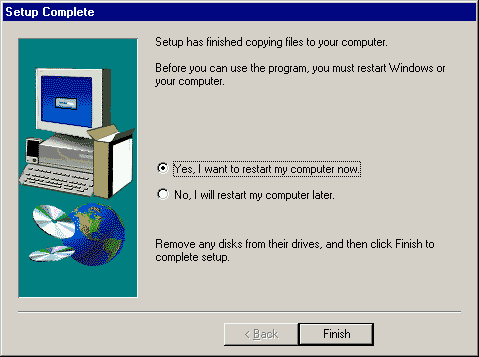
10. You may be informed that your computer needs to be rebooted prior to using the Easysoft SQI-Unisys LINC Developer Driver.
If this is the case ensure that the Yes option has been checked and then click Finish to complete the installation.
Check the No option, and then click Finish.
| If you choose to continue working by clicking the No option, be sure to restart Windows before attempting to configure or use Easysoft SQI-Unisys LINC Developer Driver. |
This section explains how to remove the Easysoft SQI-Unisys LINC Developer Driver from your system.
You should uninstall this software before installing a more recent version.
1. Select Start > Settings > Control Panel and then double-click the Add/Remove Programs icon.
A list is displayed of applications that can be automatically removed.
2. Select Easysoft SQI-Unisys LINC Developer Driverand click Add/Remove.
3. Click Yes to confirm that you are sure you wish to remove the Easysoft SQI-Unisys LINC Developer Driver and all its components.
The system will then begin to remove all the components. If shared components seem no longer to be required, then you will be prompted to decide whether or not to delete them.
4. If you feel confident with the registry (i.e. your system has had relatively few programs installed and removed) you should click Yes to proceed.
If you have any doubts you should click No or No to All.
The uninstall process removes the following Easysoft SQI-Unisys LINC Developer Driver components in your system:
5. On completion, click OK to go back to the Control Panel Install/Uninstall window.