This section details the configuration options for the Easysoft SQI-Unisys LINC Developer Driver and covers all the information required to connect the Easysoft SQI-Unisys LINC Developer Driver to an LDA III data source.
It is contains a step-by-step guide to creating a Data Source Name (DSN), covers all cases and is useful as a reference for when future DSNs are created.
First time users or those who wish only to connect to the DSN may prefer to skip to "Demonstration" on page 61, which uses a specific example.
To create a data source connecting to your local LDA III data:
1. Select Start > Settings > Control Panel, double-click Administrative Tools and then Data Sources (ODBC).
| Select Start > Settings > Control Paneland double-click ODBC Data Sources (32bit). |
| Select Start > Settings > Control Paneland double-click Data Sources (ODBC). |
The ODBC Data Source Administrator dialog box is displayed:
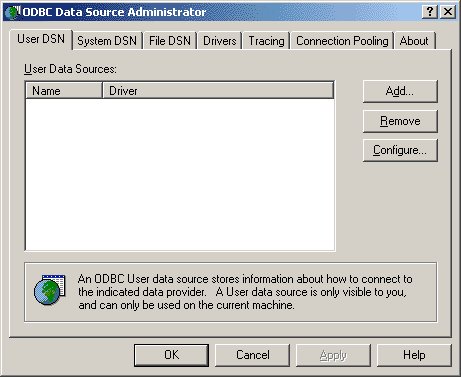
2. Click the User DSN tab to set up a data source that only you can access.
Click the System DSN tab to create a data source which is available to anyone who logs on to this Windows machine.
3. Click Add to add a new DSN.
The Create New Data Source dialog box displays a list of the drivers which are available:
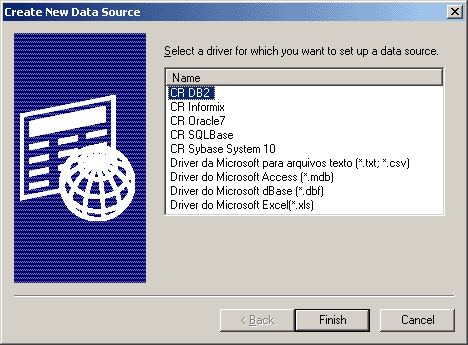
4. Select Easysoft LDA III and then click Finish.
The Easysoft SQI-Unisys LINC Developer Driver Configuration dialog box is displayed.
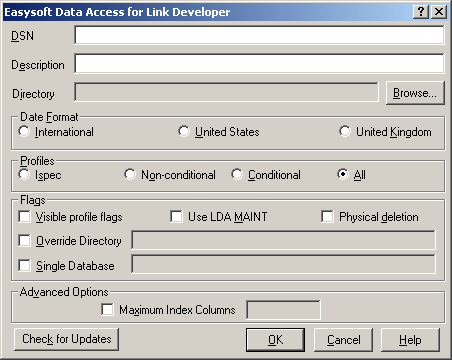
5. Choose a suitable name for the data source and enter it in the Datasource box.
6. Enter an appropriate Description for this DSN.
The description may be displayed in DSN selection dialog boxes.
For example, the Microsoft Data Source Manager displays the description field next to the data source name when you create link tables in Microsoft Access.
7. Specify the location of your chosen LINCDB.INI in the Directory box. You can select the directory with the mouse by clicking the Browse button.
| LDA III uses the file LINCDB.INI to coordinate the files that form a repository (see Figure 2 on page 16). Easysoft SQI-Unisys LINC Developer Driver exploits this to minimize the amount of path information you need to supply to the driver. You need to specify the location because there may be more than one LINCDB.INI on your system. |
Choose the required Date Format to indicate how the driver should interpret dates stored in the runtime database files.
| Be sure to check the correct date format, since a mismatch between the ODBC driver and the LDA III database will not only result in the display of scrambled dates, but could lead to incorrect values in the database file. |
8. Check International if the LDA III database stores dates in the formats YYMMDD or YYYYMMDD.
Check US for the formats MMDDYY or MMDDYYYY.
Check UK if you wish to use the formats DDMMYY or DDMMYYYY.
| The Easysoft SQI-Unisys LINC Developer Driver automatically detects whether or not century information is stored by examining the length of the field. It will always return a standard ODBC date to the client, regardless of the underlying format. Beware that if short dates are used in the LDA III database then the underlying Unisys date format is only good for dates up to 2050. |
The profileis the means by which an index to the data is provided, where the data collectively performs a specific function.
In simple terms, a profile presents data in either a raw format (an Ispec profile) or a filtered format.
Additionally profiles may have conditional logic applied to them. For instance, you would apply conditional logic to indicate a specific month against that profile in order to access sales data for a given month.
9. If you wish to make available the Ispec profile information alone, check the Ispec option.
If you wish to access the Ispec information along with any profiles that do not have conditional logic applied to them, check the Non-Conditional option.
If you wish to access the Ispec information along with any profiles that have conditional-logic applied to them, check the Conditional option.
If you wish to access all profiles, regardless of their nature, then you should check the All option.
| Ispec | Yes | ||
| Conditional | Yes | Yes | |
| Non-Conditional | Yes | Yes | |
| All | Yes | Yes | Yes |
In the LDA III repository, each profile in an Ispec is flagged with Y or N to indicate whether data is to be included in the profile or not. You may wish to make this visible to the ODBC client for debugging purposes.
10. Select the Visible profile flags check box if you wish profile flags to be visible to the ODBC client.
The MAINT status is a single character reflecting the most recent action by LINC on that data, either A for added (ADD), C for changed (CHG) or D for deleted (DEL). The Easysoft SQI-Unisys LINC Developer Driver driver maintains this field at all times, but you can modify the driver's behaviour when reading the field.
11. Select the Use LDA MAINT check box if you wish to interpret the MAINT field. That is, records marked with a D will not be returned as they are regarded as deleted.
Clear the Use LDA MAINT check box if you wish to display the MAINT field, and have all data, regardless of MAINT status, made visible. In addition any data deleted will be purged automatically.
| Do not write to the MAINT field using your ODBC client. The driver still maintains this field, and altering it will, for instance, cause Access to warn that "Another user edited this record and saved the changes before you attempted to save your changes". |
The Runtime Database is comprised of two layers; the LDA Layer and the ISAM File Layer.
The behaviour of the LDA layer is governed by MAINT status.
Physical deletions occur at the ISAM file layer.
The Physical deletion check box can be useful to reduce the database size by physically removing redundant data.
12. Select the Physical deletion check box if you want physical deletion in the ISAM layer to automatically follow logical deletion in the LDA layer.
Under certain circumstances you may want to override the directory settings in LINCDB.INI.
For instance, if you copy a directory containing database files to another location, you can set up a DSN to the new database location without modifying the LINCDB.INI file.
13. You may define where the database directory is located by selecting the Override Directory check box and entering a valid directory location.
The mechanism for overriding directories is as follows:
The LINCDB.INI file contains sections beginning with the name of the database and the database path, followed by a series of Ispec locations (Figure 2 on page 16).
If you specify an override directory, then the Easysoft SQI-Unisys LINC Developer Driver performs a search-and-replace on the LINCDB.INI file. It reads the DBPATH and then replaces every occurrence of that directory with the override directory.
| The search-and-replace operation takes place in the driver's memory. No changes are made to the LINCDB.INI file itself. |
By default the DSN will connect to all databases found in the LINCDB.INI file. If you prefer, you can restrict the driver to a specific database. This can be useful if you connect with a client that does not handle multiple schemas correctly: for example, Microsoft Query cannot handle a data source where two Ispecs in different business segments have the same name.
14. Select the Single Database check box and enter the name of the database you wish to access when using this DSN. The database name is the bracketed string at the head of each section of LINCDB.INI, without the brackets, for example: SAMPLE.
In relational databases, every table should have a primary key, which uniquely identifies each row (record). Sometimes it is necessary or desirable to combine fields to create this key (a composite key). It is theoretically possible that the key for a given table might be the entire row. The Easysoft SQI-Unisys LINC Developer Driver uses indexing information in the repository to decide what constitutes the table's key on the client side.
Some ODBC clients may fail if a given key is composed of too many fields, so the driver can generate a simple, read only, numeric key (called ROWID) for tables whose indexing requirements are too complex.
| If this advanced option is enabled, the profiles may not necessarily present the data in the correct sequence due to the index not being used. |
15. Select the Maximum Index Columns check box under Advanced Options and enter a value that relates to the application being used.
Those tables with more than this number of index columns then have ROWID appended, preventing an error or warning occurring while using the DSN.
Click Check for Updates to ensure that you are using the latest version of the Easysoft SQI-Unisys LINC Developer Driver.
This will then attempt to access the Internet from your PC and get the latest version number from the Easysoft version server. If a later version is available you will be informed accordingly.
| If you have made changes to the DSN, click OK to commit the new configuration information before accepting the new release. |
The attempt to initiate a connection will instigate whatever method is used to connect your PC to the Internet, and should this connection fail or not be available you will be informed accordingly.
Click Help to display information on using the Easysoft SQI-Unisys LINC Developer Driver configuration screen.
Click ? (located in the title bar of the dialog box) and then click on an individual field to learn more about a specific part of the Easysoft SQI-Unisys LINC Developer Driver configuration screen.